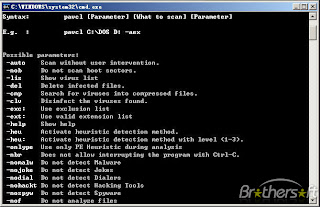“Dedicated administrator connections are not supported” message in SQL Server
When you try to login to SQL Server using Dedicated administrator connection (DAC) via Object Explorer you will receive an error message:
Dedicated administrator connections are not supported.
(ObjectExplorer)
or:
Dedicated administrator connections are not supported.
(Microsoft.SqlServer.Management.SqlStudio.Explorer)
Object Explorer cannot connect using the DAC.
To connect to DAC using Database Engine Query, in SQL Server Management Studio click:
File -> New -> Database Engine Query
In the Connect to Database Engine dialog box, in the Server name box, type ADMIN:Instance_name
To connect to a SQL Server instance (-S) to master database (-d) using DAC (-A) with integrated security (-E) in sqlcmd:
sqlcmd -A -d master -E -S instance_nameTo connect to a SQL Server instance (-S) to master database (-d) using DAC (-A) with SQL security with SQL login (-U) and password (-P) in sqlcmd:
sqlcmd -A -d master -U sa -P Passw0rd -S instance_nameSQL Server Browser service must be running to connect to Dedicated administrator connection (DAC).
It is possible to make only one connection at a time with DAC.
If the DAC is already in use, the connection will fail.
Did you find this post helpful? If so, please share it.
Thanks!