How to perform a VirusScan Command Line scan in Microsoft Windows
- Download the latest VCLS from the McAfee Downloads site. The VCLS has the most up-to-date cutting edge generic drivers.
To download McAfee products, updates, and documentation, visit the Downloads page at http://www.mcafee.com/us/downloads/downloads.aspx.
For instructions on downloading, see: KB56057.
- Create a folder on the root of your primary partition. In this example: c:\scan\.
- On the infected computer, extract the contents of vscl-w32-6.0.3-l.zip or later to c:\scan\.
- Download the latest beta DAT file.
To download a DAT, Engine, SuperDAT (DAT + Engine), BetaDAT, or Stinger, go to http://www.mcafee.com/apps/downloads/security-updates/security-updates.aspx.
You might have to download these if your automated update fails or if you want to use an ExtraDAT on an infected system.
- Extract the contents of avvwin_netware_betadat.zip to c:\scan\ and overwrite the existing files.
- Click Start, Run, type cmd and press ENTER.
- Navigate to c:\scan, type the following command, and press ENTER:
scan.exe /adl /all /analyze /clean /program /unzip /winmem /rptall /report=c:\scan.log
This starts a complete system scan, which is best practice.

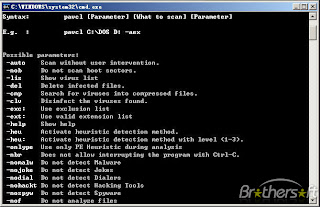
No comments:
Post a Comment